You will get Google Meet integration settings in Settings > Configuration > Google Meet integration.
Google Meet integration #
- You must integrate the Google Calendar API to synchronize with Google Meet . Please follow the steps below to integrate:
2. Access the Google API Console and create a projet .


3. Select your project (1) and click on Enable APIs and Services (2)
4. Look for the Google Calendar API and select it.
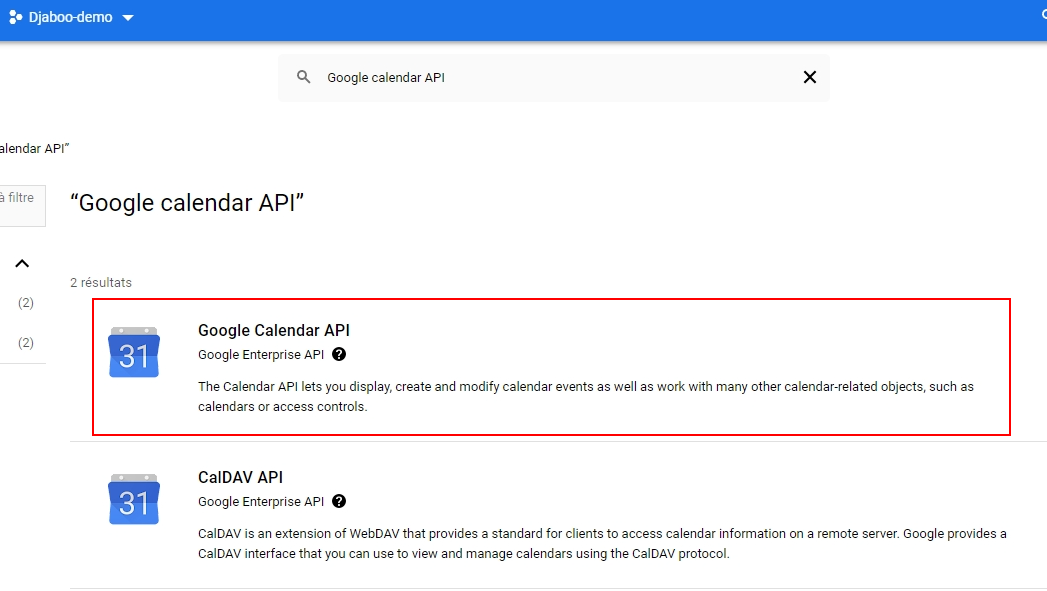
5. Activate the API.

6. Now you need to create the credentials. To create it, go to the API description page.

7. Select these options from here and click What credentials do I need? button.

8. Fill in the requested information: App Name, Support Address (Your Gmail Address), Developer Contact Information (Your Gmail Address). Click on “Save to continue”

9. Access levels (optional). Do next
10. Select Web app for Application Type. In Authorized JavaScript origins: Add https://saas.djaboo.com. In 'Authorized redirect URIs', you must add this url https://saas.djaboo.com/mon-entreprise/index.php/google_api/save_access_token_of_calendar
You will find it in your embed setting. Click Create

11. After Clicking create, you will get the ID customer and the Client secret . Add them to your Djabo application in Events>Google Calendar Settings modal and click Save and authorize .
Go back to “Identifier in the left menu then click on the small pen of the “OAuth 2.0 client ID” that you created. And copy your information

12. Finally go to 'OAuth consent screen' in the menu on the right and click on Publish app. A production release confirmation popup is sent to you. Click on to confirm.

Copy all your information into your djaboo application as below. Click on Register and authorize. Connect to your google account and you're done.

If you have selected the mode test in point 12 you will get this option. Select Continue from here.

When retrieving API access, make sure the Google Meet integration status shows authorized .
That's all ! You have successfully integrated with your Google Calendar. You can now create a meeting with the built-in Calendar API.




