Tickets are an essential way to manage your customers' requests. Djaboo is the key to your success. But how ticket management software works is not always easy to understand, especially for beginners. However, it is essential for the success of your business.
Once all the configuration is done in reading the article here, your customers will be able to send you an email to your support address, which will automatically create a ticket in Djaboo.
They will receive your response by email. Different users with access to this section will be able to see all the tickets automatically assigned to it.
Let's decipher together what your ticket management space consists of:
Ticket information #
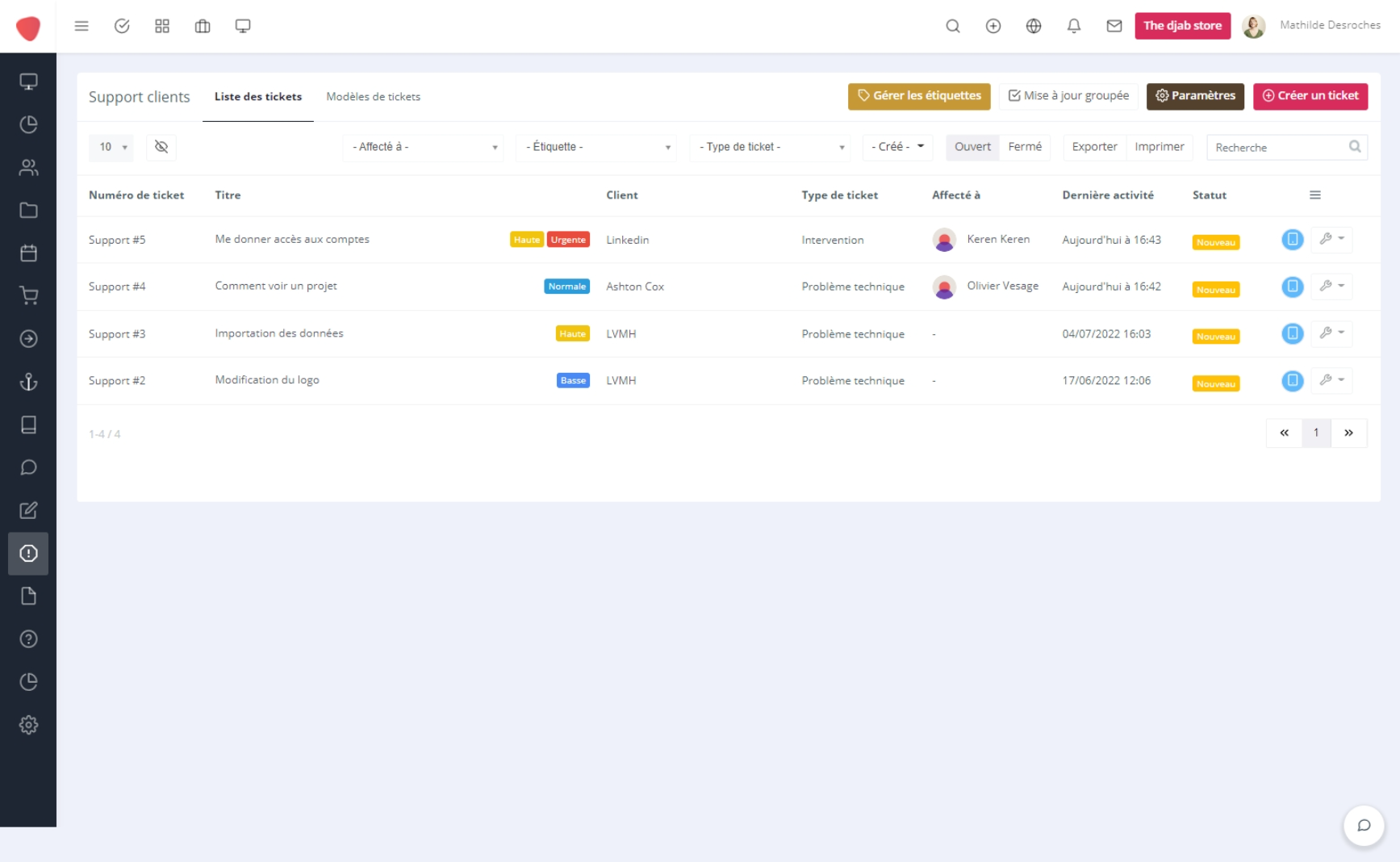
- ticket number : The ticket numbers are incremented in order of arrival of the tickets and are customizable in “Settings”→“Installation”→“Customer support”→“Title".
- Title : The title of the ticket corresponds to the subject of the ticket, and it will also display the subject of the email sent by your customers.
- The stickers : Or called Tags ou badges. They allow you to identify the urgency of the ticket, and to be able to prioritize. Tags are used to highlight your tickets and sort them. If you don't use tags, you or your co-workers won't be able to know in what order to deal with tickets.
- Customer : The customer is the one who sent the ticket, if the customer is registered, his name will be displayed, if not, it will be his email or his name with the mention [Customer unknown] . Authorize the receipt of emails from non-customers by unchecking “Create tickets only by registered emails" in Settings”→“Installation”→“Customer support", in the tab "IMAP settings".
- Ticket types: Represents the category of the ticket or the department in charge of the ticket: Customize and create others in Settings”→“Installation”→“Customer support", in the tab "Ticket type".
- Affected to : Are the collaborators in charge of the ticket
- Latest activities: When the ticket is received, it displays the date the ticket was registered and changes with each activity on the ticket.
- Location: New when the ticket arrives, it changes to open status from the first response from a collaborator and closed when the ticket is resolved.
- blue screen : Allows to display the ticket in Popup
Ticket filters #
- 10 v : Number of tickets displayed per page
- The eye : define which column you would like to see displayed or disappeared.
- TAGS : Filter your tickets by label types.
- Ticket type : Filter your tickets by ticket types.
- Creates : Filter your tickets by arrival date.
- Opened closed : Filter your tickets by open or closed status.
- Export : Export all tickets to save them in another system for example.
- Print : Print all your tickets.
- Research : Allows you to search by word on all of your tickets.
management buttons #
- Create a ticket : Allows you to manually create a ticket
- Settings : Allows you to customize your signature when submitting tickets
- Bulk update : By clicking on it, checklists appear to the right of the tickets and click on “Bulk update” and choose the elements to update.
- Manage labels : Allows you to customize your labels.
- The tab Ticket templates : Allows you to create new ticket templates depending on the type of ticket.




