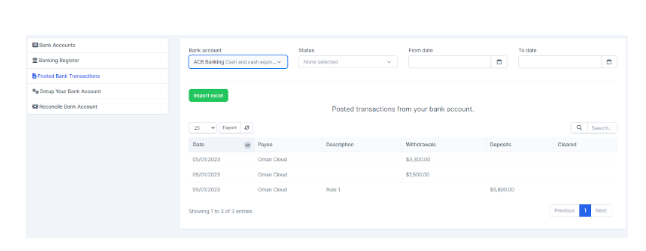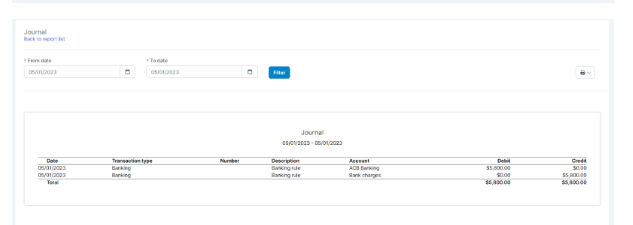The page banking rules is used to create and manage data for automatic classification of common recurring transactions.
This configuration is intended for import of banking transactions published by Excel functionality.
Create a bank rule #
To add a new type of account details to your organization:
- Step 1. Go to Menu Settings under module Accounting in the left sidebar -> Select the Banking Rules menu.
- Step 2. Click the button Add
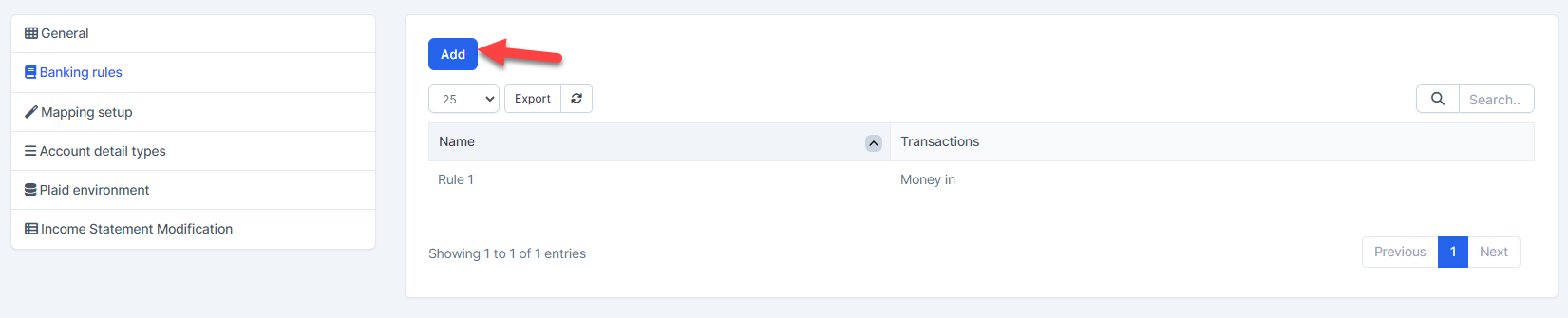
- Step 3. In the Bank Rule page, fill in the following details
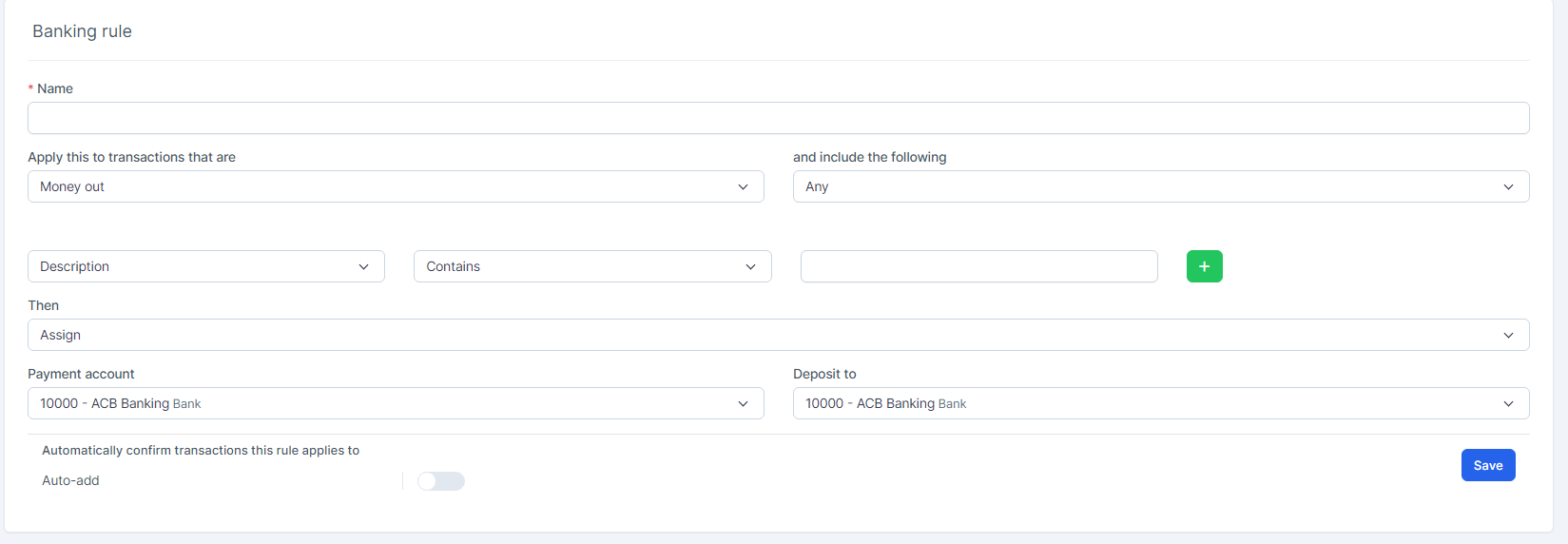
1. Enter the name
2. Select Apply this to transactions that are: Money inflows ou Money outflows
3. Select and include the following: All ou All
4. Select the Description ou the amount
5. Select the contains ou Does not contain ou Is exactly
6. Enter the content in the following box
7. Select Then: Attribute ou Exclude. If you choose Assign, you will continue to select the fields in section 8, 9.
8. Select the payment account et drop on
9. Activate the automatic addition: any transaction that meets the conditions of the rule will automatically be mapped to the payment account. account et deposit at preselect in the rule.
- For example:
Step 1: There is a ruler as picture

– in there Apply this to transactions that are: Money in
– Two conditions:
+ Description – contains – “Rule 1”,
+ Amount – Is greater than – “100”
– Payment account: Bank charges
– Deposit at: ACB Banking
Step 2: Go to Banking -> Posted Bank Transactions → import Excel into ACB bank account with the file as shown below

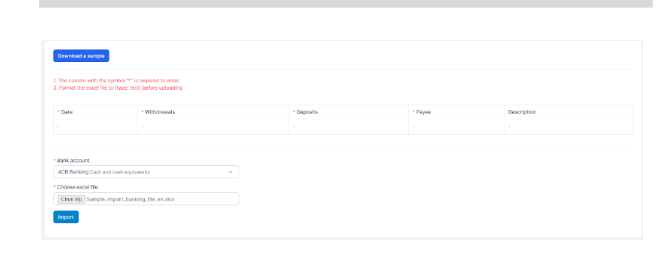
Result: only the 3rd line of the file meets the rule and automatically maps to the corresponding accounts