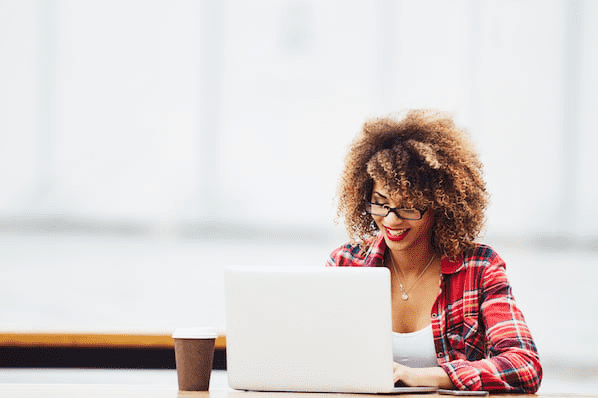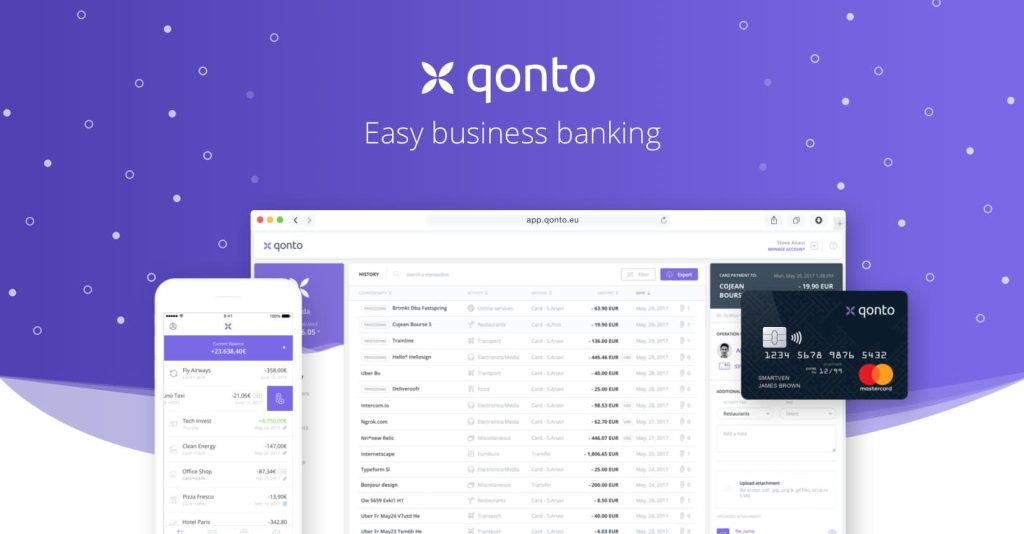Introduction
Imagine you’re designing a web page. You want a group of headings to have a large red text, a group of buttons to have medium white text, and a group of paragraphs to have small blue text. How can you achieve this? The answer lies in CSS class and selector usage.
The Importance of CSS for Web Design
When it comes to web design, CSS (Cascading Style Sheets) plays a crucial role. It is responsible for the appearance and presentation of a web page. With CSS, you can control the layout, colors, fonts, and other visual elements of your website. It enhances user experience and makes your site visually appealing.
Understanding CSS Classes
In CSS, classes are used to group elements that share similar styles. By assigning a class to multiple HTML elements, you can easily apply the same style to all of them simultaneously. This saves time and effort, especially when you have several elements with the same styling requirements.
Creating CSS Classes
To create a CSS class, you need to specify a class selector. It is denoted by a period (.) followed by the class name. For example, if you want to create a class named “large-red-text” for your headings, you would define it as follows:
.large-red-text {
color: red;
font-size: 24px;
}
Here, the “large-red-text” class sets the color to red and the font size to 24 pixels. You can customize these properties according to your preferences.
Applying CSS Classes to HTML Elements
Once you’ve defined a CSS class, you can apply it to HTML elements using the “class” attribute. By adding the class name within double quotes, you link the element to the defined class. Let’s see an example:
<h1 class="large-red-text">This is a large red heading</h1>
In this case, the h1 heading will have the styles defined in the “large-red-text” class.
CSS Selectors: Targeting Specific Elements
While CSS classes are useful for applying styles to similar elements, sometimes you may need to target specific elements to customize their appearance. CSS selectors allow you to achieve this granularity.
Element Selectors
Element selectors target specific HTML elements. For example, to style all h2 headings, you can use the h2 selector:
h2 {
color: blue;
font-size: 20px;
}
Now, all h2 headings will have blue color and a font size of 20 pixels.
Class Selectors
We have already discussed CSS class selectors. They are used to select elements based on their assigned class. Here’s an example:
.button {
color: white;
font-size: 16px;
}
All elements with the “button” class will have white text and a font size of 16 pixels.
ID Selectors
ID selectors target a specific element with a unique identifier. They begin with a hash (#) followed by the element’s ID. Here’s an example:
#logo {
width: 200px;
height: 100px;
}
In this case, the element with the ID “logo” will have a width of 200 pixels and a height of 100 pixels.
Combining CSS Selectors
You can also combine different CSS selectors to target specific elements more precisely. This allows you to apply styles to elements that meet multiple conditions simultaneously.
Multiple Selectors
A comma is used to separate multiple selectors. For example, to target both h1 and h2 headings with a red color, you can use the following CSS code:
h1, h2 {
color: red;
}
Now, both h1 and h2 headings will have a red color.
Descendant Selectors
Descendant selectors target specific elements that are descendants of another element. They are denoted by a space. Here’s an example:
.container p {
font-style: italic;
}
In this case, all paragraphs that are descendants of an element with the class “container” will have italic font style.
Child Selectors
Child selectors are similar to descendant selectors, but they only target immediate children. They are denoted by a greater-than sign (>). Here’s an example:
.container > ul {
list-style: none;
}
In this case, only unordered lists that are direct children of an element with the class “container” will have no list-style.
Conclusion
CSS classes and selectors are powerful tools for web designers. They allow you to apply consistent styles to groups of elements, target specific elements, and combine selectors for more precise targeting. By mastering the use of classes and selectors, you can create visually appealing and well-structured web pages.